4. Once the software has opened, you will be presented with a window like this.
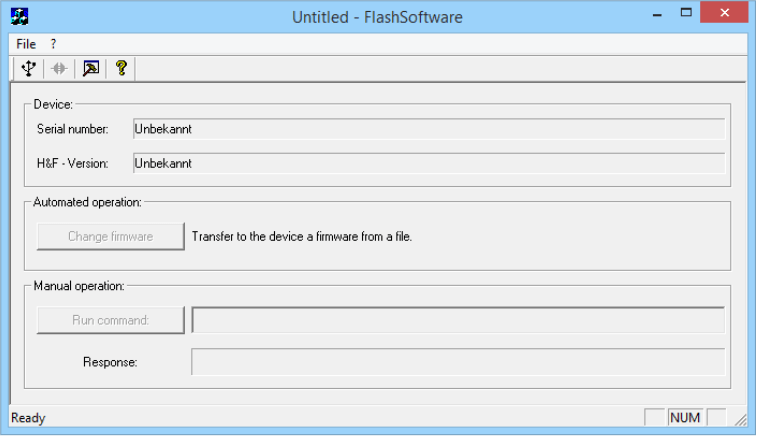
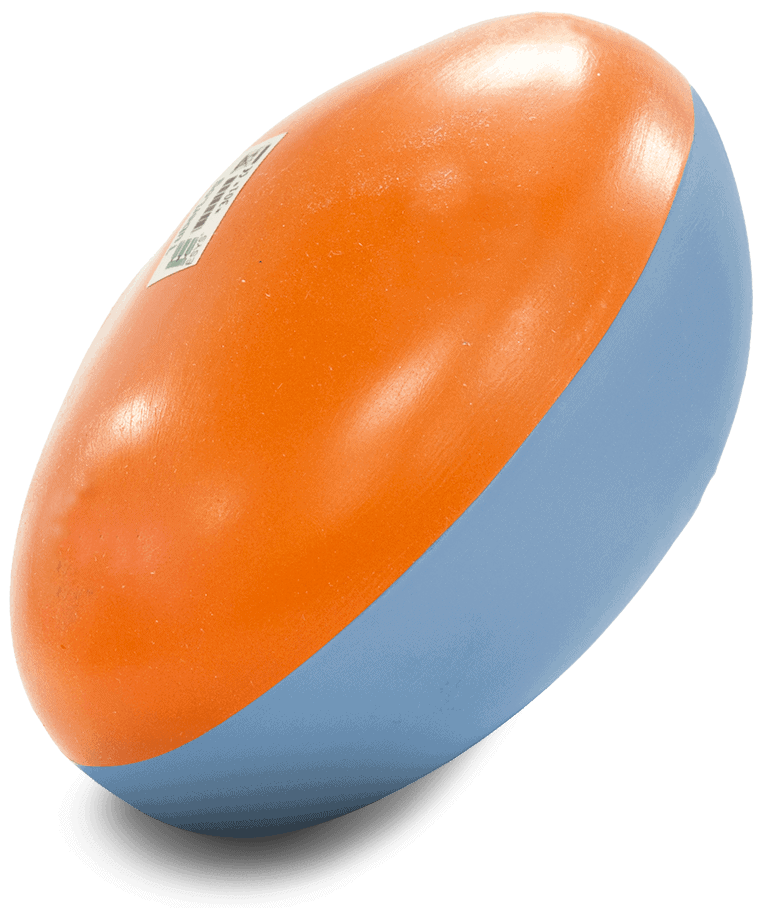
TuberLog Firmware Update
If you are experiencing problems with your TuberLog when trying to use the Android App or PC software, a firmware update could be the solution.
What is firmware?
Firmware is like software that is programmed into the TuberLog. This makes the TuberLog function and enables it to link to an Android tablet via Bluetooth and to a PC through the USB cable.
Will this solve my problem?
Providing there is not a hardware fault, this firmware update will ensure that your TuberLog continues to run smoothly.
How do I update the firmware?
To install the latest firmware onto your TuberLog you will need a copy of the flash software for a PC and a copy of the latest firmware file.
Please follow the instructions below to make sure the installation is done correctly. Before you begin, make sure that the TuberLog is fully charged. Please note that the Flash Software is only compatible with Windows.
Please ensure you follow all the steps in order. Failure to do so can lead to an unsuccessful installation
Before you begin – Download the flash software for your Windows computer
1. Click the download button below to download the flash software. Save this in an appropriate folder, usually browsers save to the “Downloads” folder by default.
2. Download the latest TuberLog firmware by first identifying which TuberLog you have, then click the button below. Save this in an appropriate folder, usually browsers save to the “Downloads” folder by default.




3. Go to your downloads folder on your computer. Launch the Flash Software by double clicking the flashsoftware.exe file. The software can be identified with this icon. If a security window opens click “run”.
4. Once the software has opened, you will be presented with a window like this.
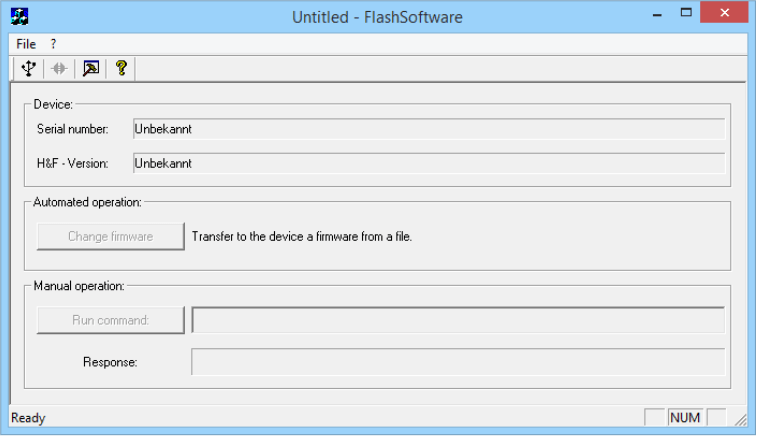
5. Plug the USB data cable into the TuberLog device and connect it to the computer. Make sure that not more than one TuberLog device is connected at the same time.
6. Press the “USB” button to connect the TuberLog to the Flash software.
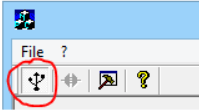
7. Once the TuberLog is connected, you should see the device details listed in the Flash software as shown below. (note: your device details will be different to what is displayed)
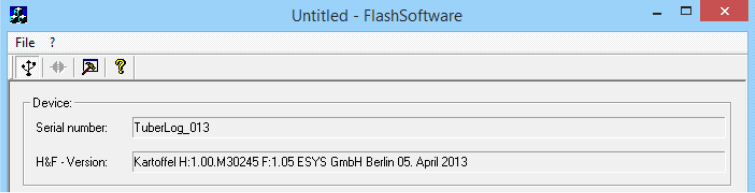
8. Press the “change firmware” button.

9. An explorer window will appear, navigate to your downloads folder and select the Firmware file.
Select Firmware Kartoffel F.1.08 (Loader).txt for TuberLog version 1
OR
Select Firmware Kartoffel F.1.02 (Loader).txt for TuberLog version 2 and 3
OR
Select Firmware Kartoffel F.1.12 (Loader).txt for TuberLog version 4
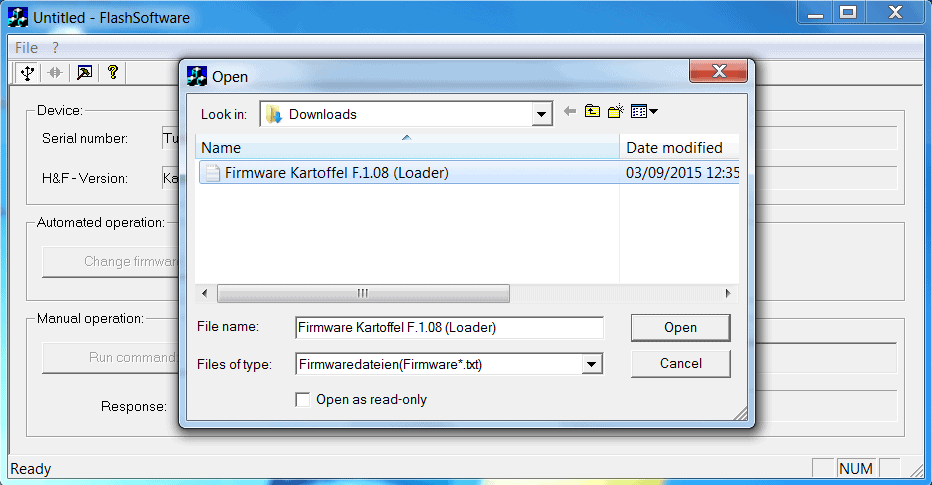
10. Click open.
11. The software will transfer the new Firmware to the device automatically. You can watch the progress in the status bar in the bottom left hand corner of the Flash Software. “Firmware changed successfully” will appear when the installation is complete. The firmware version will also be visible in the “H&F – Version:” field.
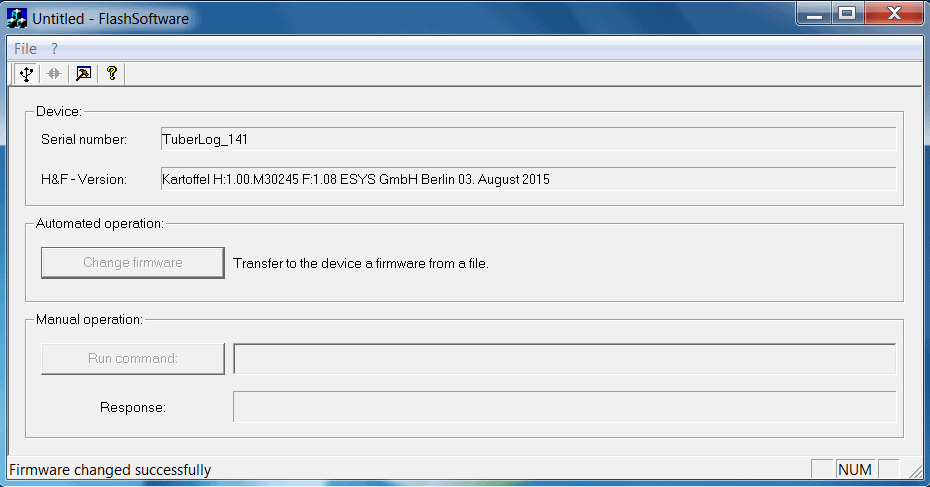
IMPORTANT
12. After the installation of a new firmware you have to clear the TuberLogs internal storage. (see TuberLog manual on page 12: “Data logger memory and data deletion”). Otherwise you will experience problems when downloading measurements.
Open the TuberLog software. Hold CTRL and click the start button.
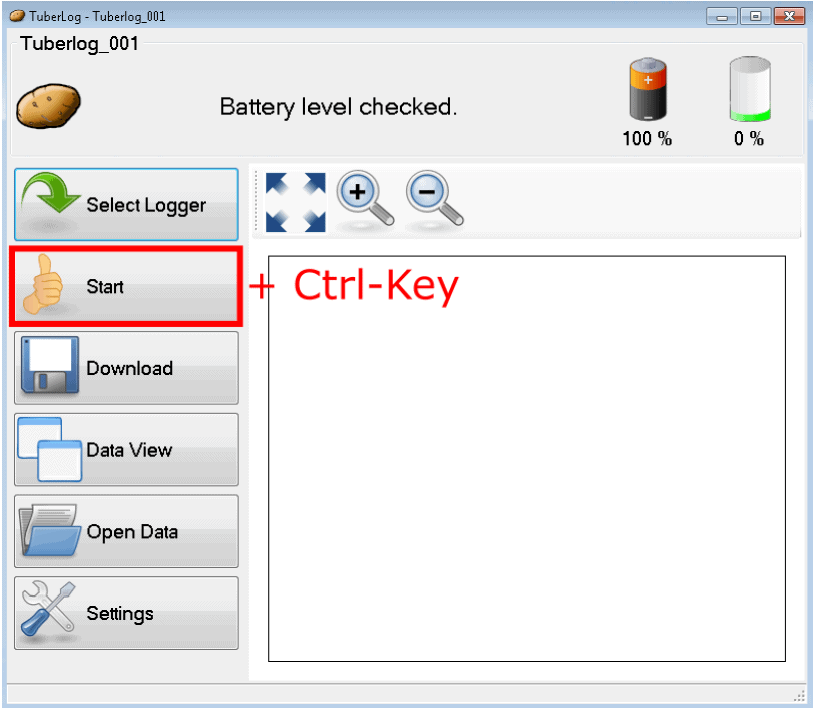
This will allow you to tick the “Delete Data” box.
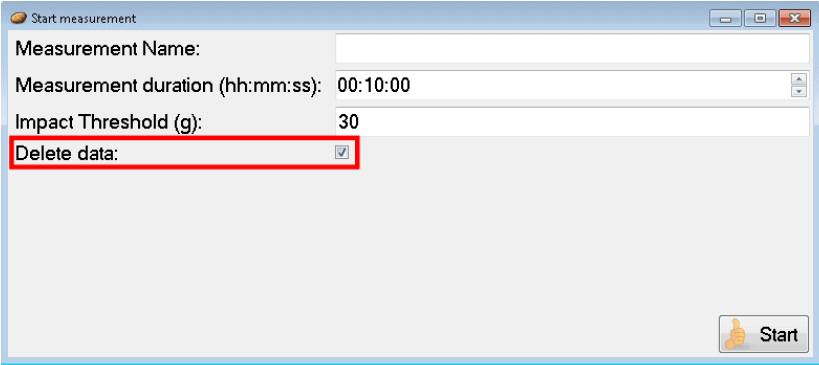
Click start, you will be asked to confirm if you want to delete the data.
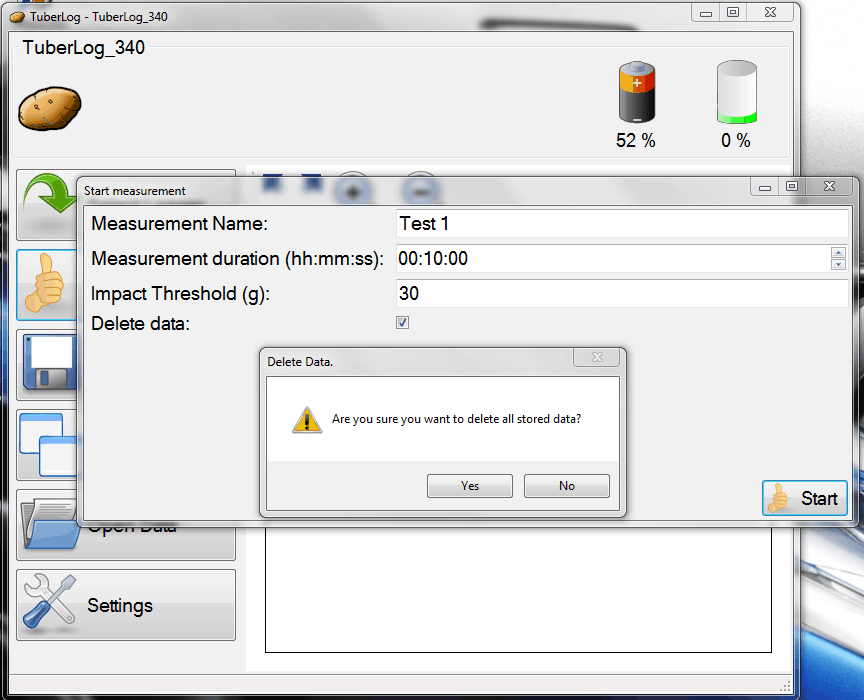
If yes is clicked, the TuberLog software will now clear the Logger.
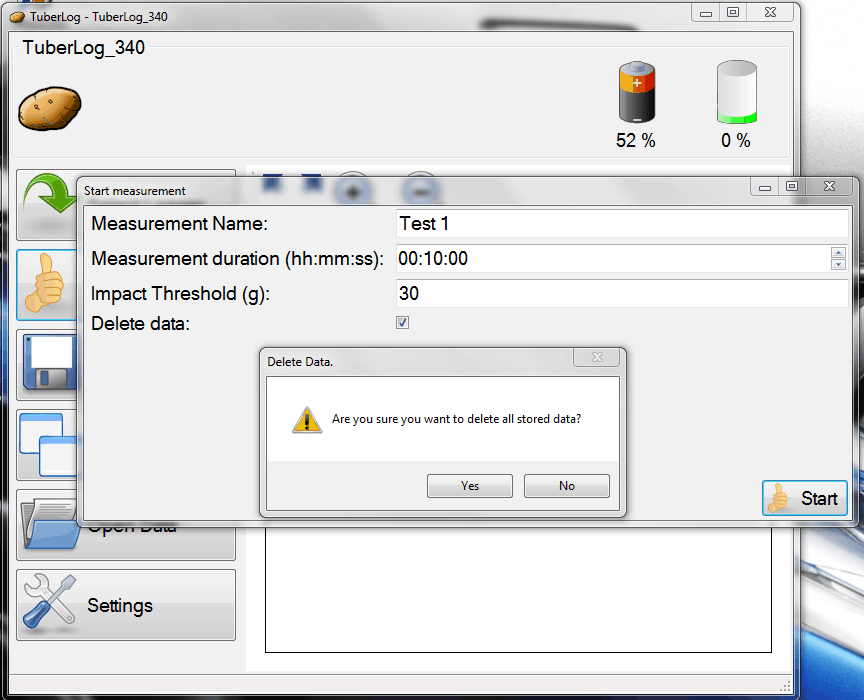
The TuberLog software will display the progress as it clears the logger.
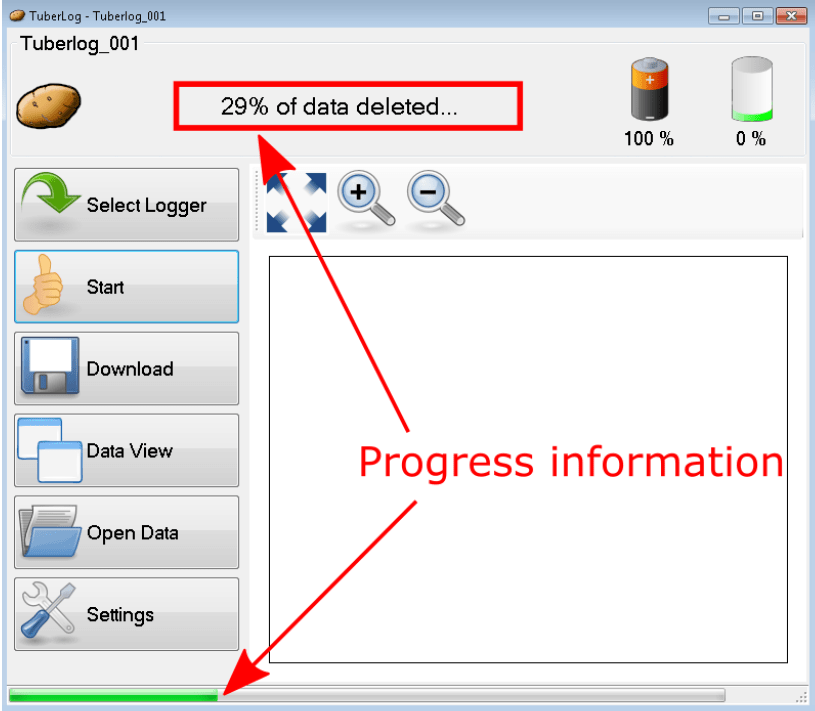
Once the TuberLog software has finished, it will display “Measurements Deleted”.
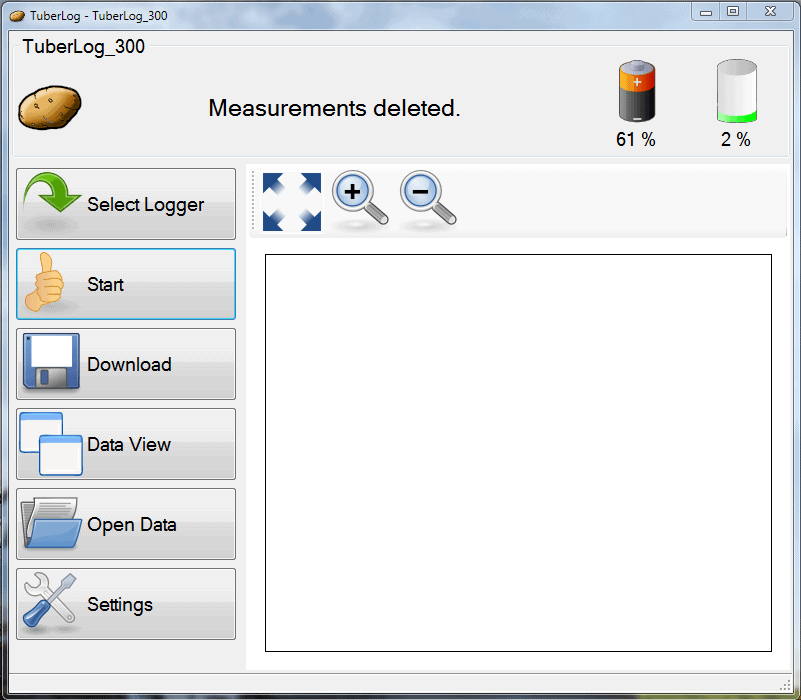
If you complete the firmware update and still continue to experience problems with your TuberLog. Please contact us on 01778 426600.
© Copyright 2024 Martin Lishman Ltd. All rights reserved.
Keep up to date about future news, events and products from Martin Lishman.