

Grainmaster i2-S
Firmware Update


Grainmaster i2-S
Firmware Update
Make sure you update your Grainmaster i2 firmware to ensure optimum performance. Please follow the steps below to update your Grainmaster i2.
You can check your current firmware by simply powering up the Grainmaster i2. The firmware version is displayed briefly on boot up.
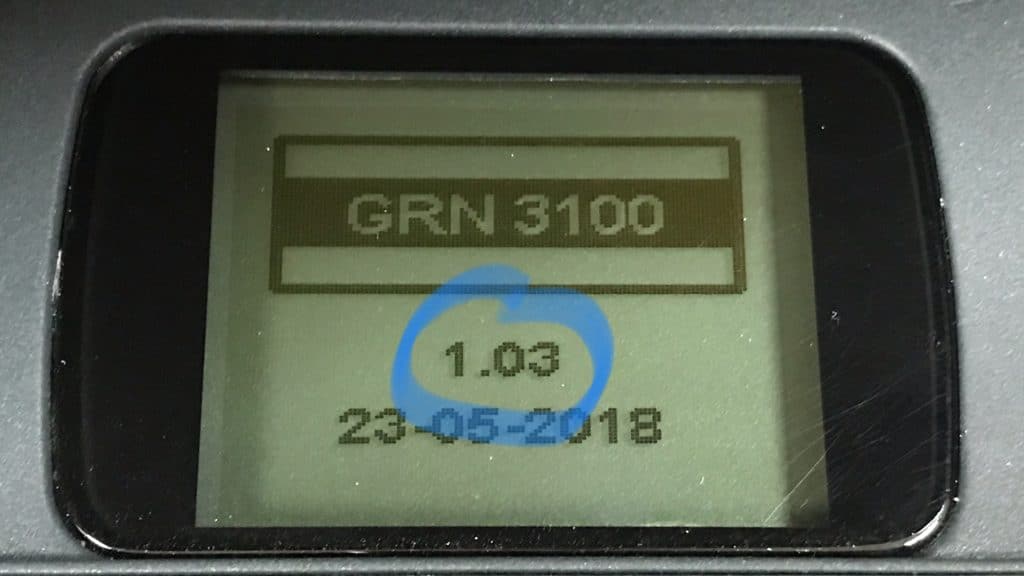
You can check your current firmware by simply powering up the Grainmaster i2. The firmware version is displayed briefly on boot up.
Step 1
Download the GMI2 Upgrade tool (windows only) from HERE and save it in a suitable location on your computer. This software does not need to be installed, it simply opens from the file downloaded.
Step 2
Step 3
Step 4
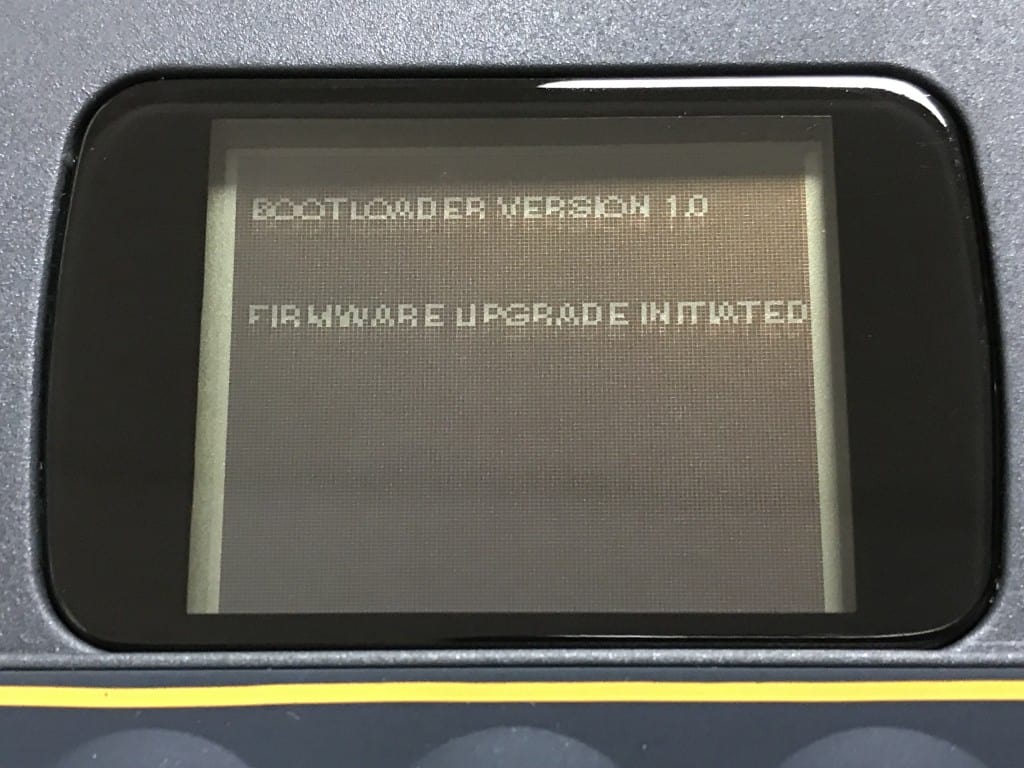
Step 5
Ensuring Bootloader mode is active on the Grainmaster i2, open the GMI2 Upgrade tool.
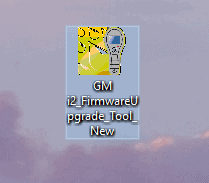
Step 6
When the GMI2 Upgrade tool opens, it should automatically connect to the Grainmaster. If not, simply click connect.
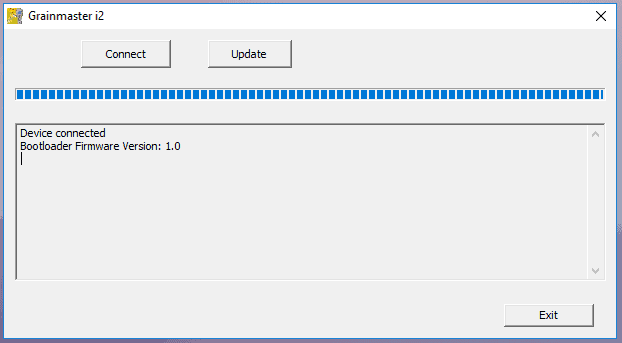
Step 7
Now click Update and select the firmware file you downloaded in step 2.
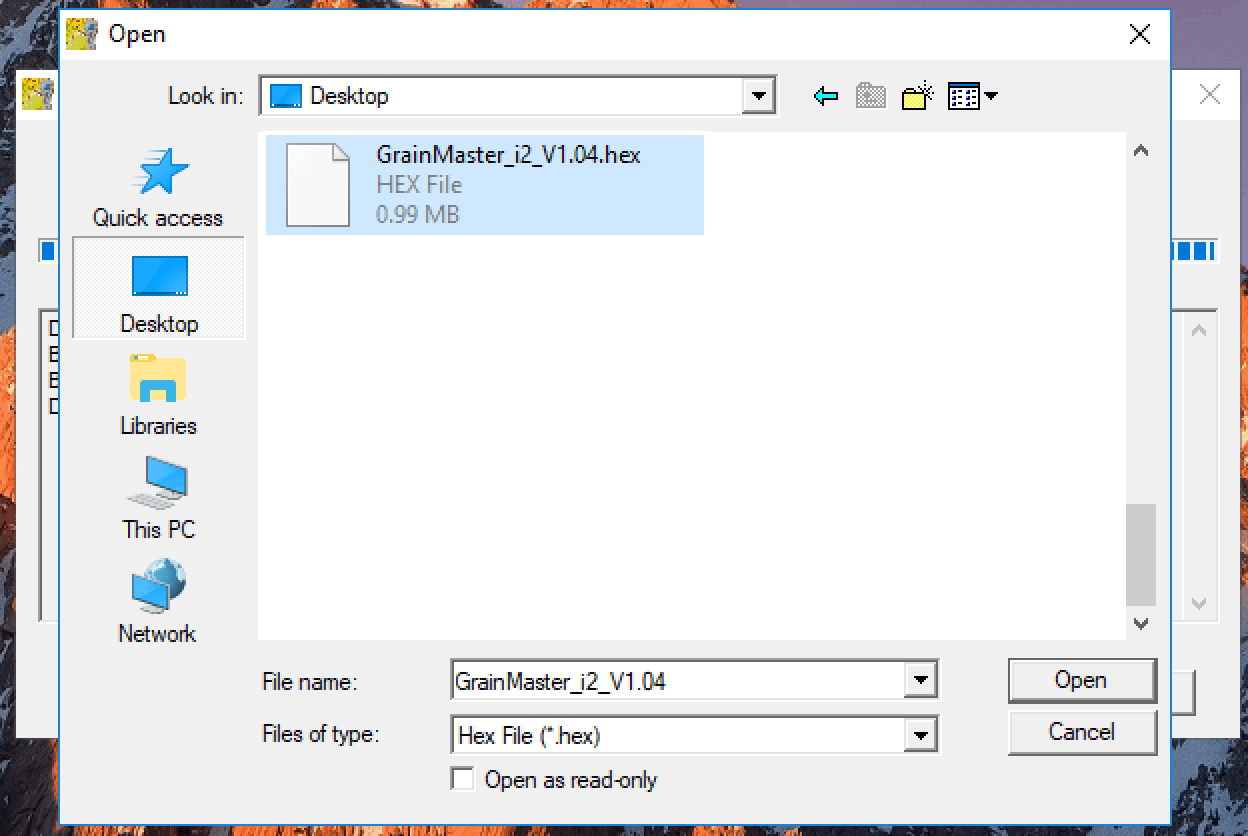
Step 8
Wait until the new firmware executes. Once this is done the Grainmaster i2 a confirmation box will appear. Pressing OK will close the GMI2 Upgrade tool. The Grainmaster i2 will reset automatically and can then be unplugged from the computer.
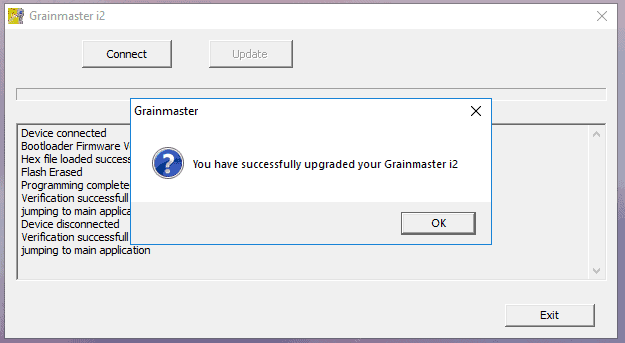
Step 9
THIS STEP IS CRITICAL! FAILURE TO DO SO WILL RESULT IN INACCURATE MOISTURE READINGS.
Once you have disconnected the Grainmaster i2 from the USB cable, the unit needs to be reset. Enter the configuration menu by holding the standby button and pressing the power button to turn the unit on. Cycle through the menu until you find reset, select yes and then press the power button to save the settings. Once reset, the Grainmaster i2 is now ready to use. Refer to page 11 of the user manual for more information on the configuration menu.
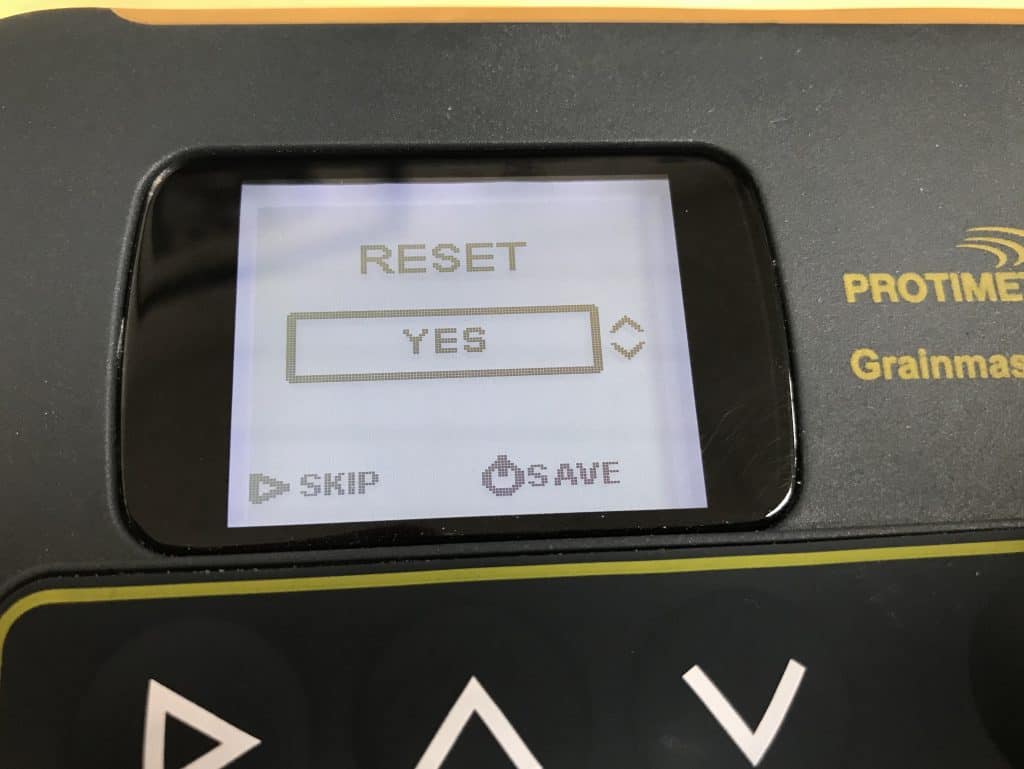
Keep up to date about future news, events and products from Martin Lishman.